Localizing Live Data
Use this method to localize live content immediately.
Updating Live Data
-
Locate the database of language files.
- Log in as an Administrator and navigate to the Configuration Console.
- From the Settings menu, select Organization Profile > Languages.
- The Languages workspace displays a table of language files.
- Click Edit in the Edit Live Data column.
- In the Localization Workbench and Settings workspace, choose between Content Strings and Picklist Strings.
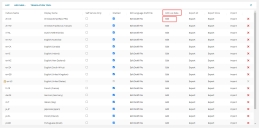
- Select Content Strings to load the Select criteria by which you would like to load the data menu.
- Choose Business Objects or Business Object Properties.
- Business Objects loads and presents data according to the name of the business object you want to change. For example, you can translate data for all Address business objects.
- Business Object Properties loads and presents data according to the business object property you want to change. For example, you can translate data for all business objects that are Forms.
- For either selection:
- Select the item you want to translate, and click Next.
The Localization Workbench & Settings workspace populates with live data for translation. Make your changes to translations from this interface.
- Use the column headers to filter the data in order to find the label you want to translate in the Source column.
- Make the desired changes to the Target property. The Translation Status property immediately changes to Modified.
- Click Publish to publish your translation changes.
The software does not validate translations. When you click Publish, Neurons for ITSM immediately publishes your changes to the application with no additional verification steps.
- Neurons for ITSM displays a confirmation for successful publication.
- Select Picklist Strings from the drop-down menu, and click Next.
-
The Localization Workbench & Settings workspace populates with live data for translation. Make your changes to translations from this interface.
- Use the column headers to filter the data in order to find the label you want to translate in the Source column.
- Make the desired changes to the Target property. The Translation Status property immediately changes to Modified.
- Click Publish to publish your translation changes.
The software does not validate translations. When you click Publish, Neurons for ITSM immediately publishes your changes to the application with no additional verification steps.
- Neurons for ITSM displays a confirmation for successful publication.
Updating Multiple Translation Records
You can simultaneously select and update multiple translation records with the same translation value by filtering those with identical source values.
To update mutiple translation records:
1.From the Configuration Console, click Configure > Organizational Profile > Languagesto display the Languages workspace.
2.Click Edit in the Edit Live Data column.
3.In the Localization Workbench & Settings workspace, choose between Content Stringsand Picklist Strings; Select the item you want to translate, and click Next.
4.Click the filter icon in the Source column header to select the search string. The application displays only the translation records that match your search string.
5.Modify the translation value in the Target column for the object.
6.A confirmation dialog box appears. Click Yes.
The application updates the corresponding Translation records with the modified string value.
Grouping Multiple Translation Records
You can group and update multiple translation records by filtering the translation records that have the same source value.
To group multiple translation records:
1.From the Configuration Console, click Configure > Organizational Profile > Languagesto display the Languages workspace.
2.Click Edit in the Edit Live Data column.
3.In the Localization Workbench & Settings workspace, choose between Content Stringsand Picklist Strings; Select the item you want to translate, and click Next.
4.Click Filter Options drop-down list and select Group by Duplicates Source option. The application displays only the translation records that are grouped together based on the same source value.
5.Modify the translation value in the Target column for the object.
6. If there are multiple records that match the source string. a confirmation dialog box appears. Click Yes.
The application updates the corresponding Translation records with the modified string value.